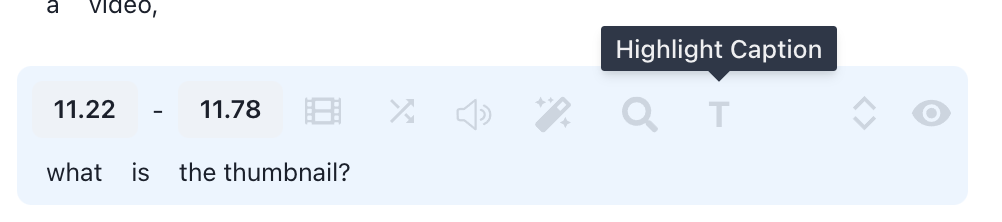How to Change Clip Layout
You can also change the layout of your video.
- Auto: Recognize and focus on the face of the person speaking. In scenes where the speaker's face is unrecognizable, Fit is applied.
- Fill: Fill horizontal footage into a vertical format. It is locked to center alignment, so the speaker's face may not be in focus.
- Fit: Fits the horizontal footage so that it is all visible in portrait format. This can result in a lot of white space at the top and bottom. You can set the clip background color to fill in the gaps.
- 1:1: Displays landscape footage so that it appears square in portrait. There may be some white space at the top and bottom. You can set the clip background color to compensate for the white space.
How to Change Clip Background Color
If your footage doesn't fill the portrait format canvas, there will be empty space. That space is filled with a blur effect by default. However, if you want to fill this area with a different color, you can change it to a different color using the options below.
How to Add B-roll
On the Captions tab, you can add non-roll footage at the start of a specific caption to make your video dynamic and not boring.
Click the B-roll icon in the caption,
or click the Search B-roll button by clicking on a specific word
You can then search for B-roll footage directly with those words.
And all you need to do is add a duration for the non-roll footage.
You can also search by movie title, actor, or scene to use movie footage as a video roll,
You can also upload your own video files to use as non-roll footage.
How to Add Transition Effect
You can also add a professional transition effect to the point where a particular caption begins. There are many options, so you can click to preview and add them.
How to Add Sound Effect
At the beginning of a particular caption, you can add a sound effect. You can use trendy sound effects that are often used in TikTok and Instagram clips.
How to Add Video Effects
At the beginning of a particular caption, you can add a video effect. You can use trendy video effects that are often used in Instagram and TikTok clips.
How to Add Zoom Effect
Click the magnifying glass icon in the caption to apply a magnification effect. Zoom in on a face when you want to emphasize something and draw attention to it.
When you select Zoom in, the video will only be enlarged by the section of the caption.
Selecting Zoom In From Here will zoom in from the caption to the end of the video.
Zoom out from here will cancel the zoom from the caption to the end of the video.
How to Add Highlight Caption Effect
Click the T button on the caption and the Highlight Caption button to apply special effects to the caption.
Once you have selected the desired effect from the ones shown in the preview,
you can adjust the Y-coordinate of the caption by clicking the Move Up & Down buttons.
If you choose blending effect, it is blended with the video behind.

How to Add or Change Meme Hook
Click the Hooks tab to see the meme hooks menu. When toggled on, you can add a meme video to the front of your video, giving your video a hook.
Click the Example button to see an example TikTok/Instagram video that uses this meme video.
How to Add or Change Game Video
By clicking the Game Video toggle in the Hook menu, you can add or change a game footage at the bottom of your video.
How to Add or Change Hook Title
The Hook title menu in the Hooks menu allows you to display a title on your clip. Adding a title that encourages viewers to watch the video to the end can help improve retention.
You can also adjust the font size and position of the title.
How to Add or Change CTA
The CTA menu in the Hooks menu allows you to display a CTA in your video, as well as adjust the font size and position of the CTA.
How to Add Background Music
By clicking the Background Music toggle on the Hooks tab, you can add different background music.
How to Undo/Redo Any Changes
The Undo and Redo buttons in the top right corner of the editor allow you to undo and redo any changes.










 Help Center
Help Center