Choose Caption Template
There are a variety of caption templates for short form clips. Choose your favorite template. New caption templates are added continuously.

Select a Specific Timeframe
If you only need to process a specific portion of a long video, select and clip a specific timeframe from your video. After uploading your video, simply choose the desired start and end times to focus on just the part you need.

Max Input Range
Currently, the maximum range you can select between start and end times is 20 minutes.
Clip Entire Video
Depending on your subscription plan, you can set the input video’s timeframe in increments of up to 10 or 20 minutes (Pro: 10 minutes, Expert & Business: 20 minutes).
Therefore, if you want to clip an entire long video, you'll need to create multiple projects. In this case, enabling the “Clip Entire Video” toggle will automatically split the long video into segments and generate multiple projects accordingly.

Translate Caption to Another Language
You can translate captions to another language.
After adding your YouTube link or video file, click Video Language and choose the right language. Select Caption Translation to choose the language for translation.
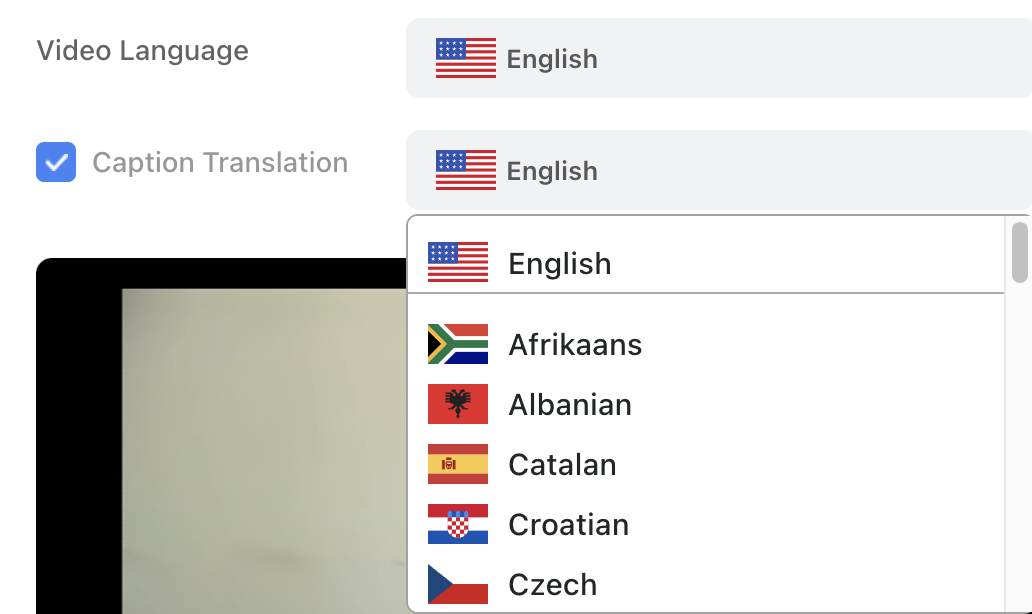
Select the Preferred Clip Length
You can select your desired clip length.
By default, the Clip Length is set to 30~60s. You can choose your preferred length out of the other options.
If you select ORIGINAL, you will only add subtitles to the entire video without clipping the footage.
If this option is selected, the input video length is maximum 5 minutes.

However, depending on the video, the selected Preferred Clip Length may not be applied exactly.
This is because the clips are created by dividing the video into sentences and then combining these sentences to closely match the chosen length.
If individual sentences are very long, the resulting clips may exceed your selected Preferred Clip Length.
Game Video
If you select the Game Video option, game footage like GTA will be randomly added to the bottom of the generated clip. Adding game footage to clips is a favorite technique for many TikTok, Shorts, and Release clippers as a way to increase viewer retention.

Hook Title
If you select this checkbox, Al automatically generates and adds titles to videos.

Meme Hook
When you select the this option, an attention-grabbing Meme video is automatically attached at the beginning of each generated video clip. Also, you can enter the editor and change this video by going to 'Edit - Hook - Meme Hook' menu.

 Help Center
Help Center